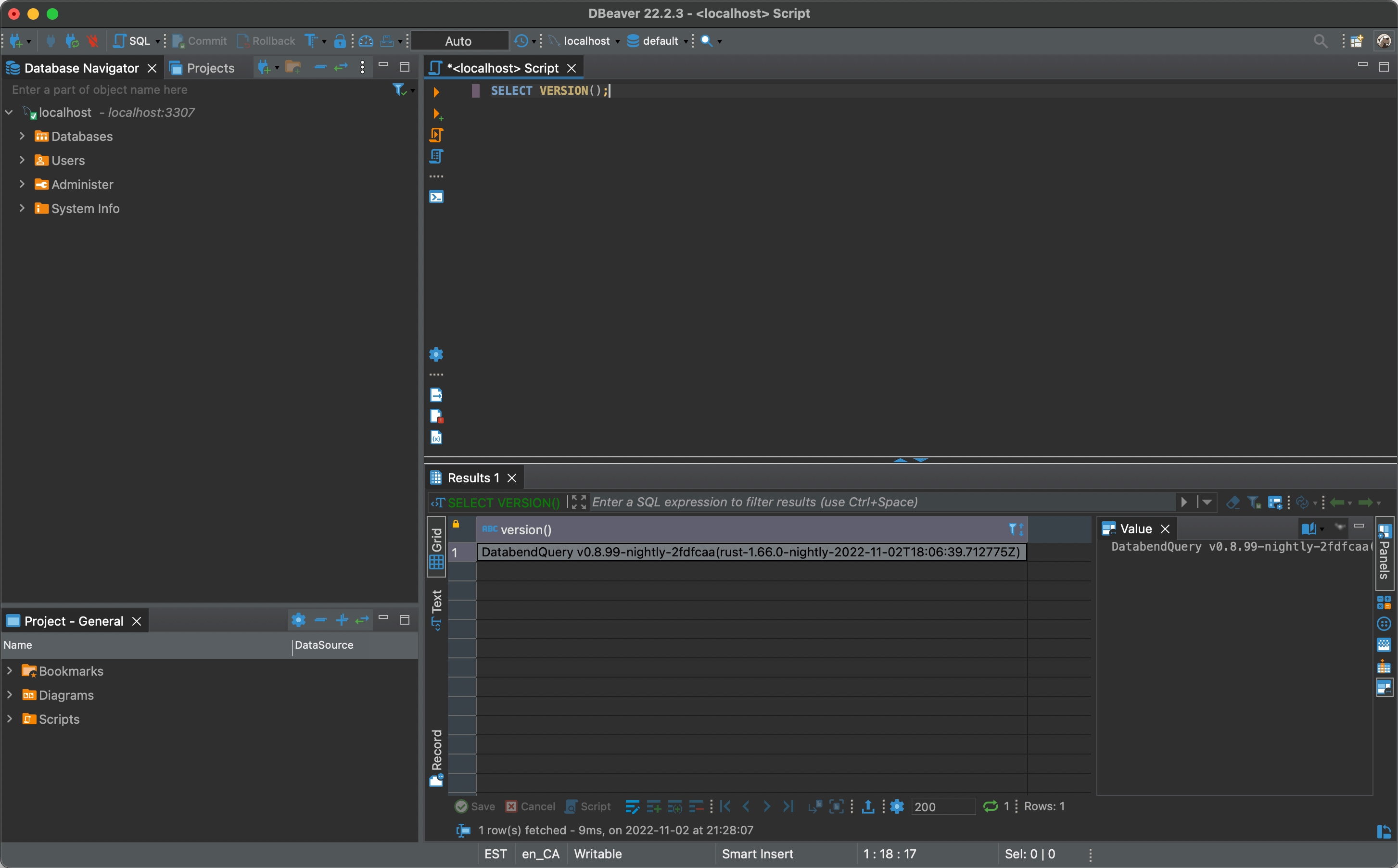Deploying a Local Databend (for Non-Production Use)
To evaluate Databend and get some hands-on experience, you can deploy Databend locally and use the file system as storage if you don't have object storage yet. This topic explains how to deploy Databend on MacOS and connect to Databend from a MySQL client.
Object storage is required for production. Use the file system only for evaluation, testing, and other non-production purposes.
Before You Begin
Make sure you have installed a MySQL client on your Mac. This topic uses DBeaver to connect to Databend. To download and install DBeaver, refer to https://dbeaver.com/2022/02/17/how-to-download-and-install-dbeaver/.
Download Databend
Go to https://databend.rs/download and download the installation package for your platform.
If you're using a Mac with an Apple Silicon CPU, select the package named
databend-<version>-nightly-aarch64-apple-darwin.tar.gz.Extract the installation package to a local directory.
Start Databend
Open a terminal and navigate to the folder where the extracted files and folders are stored.
Run the script
start.shin the folderscripts:Your Mac might prompt an error saying "databend-meta can't be opened because Apple cannot check it for malicious software.". To proceed, open System Settings on your Mac, select Privacy & Security on the left menu, and click Open Anyway for databend-meta in the Security section on the right side. Do the same for the error on databend-query.
./scripts/start.sh
- Run the following command to verify Databend has been started successfully:
ps aux | grep databend
---
eric 12789 0.0 0.0 408495808 1040 s003 U+ 2:16pm 0:00.00 grep databend
eric 12781 0.0 0.5 408790416 38896 s003 S 2:15pm 0:00.05 bin/databend-query --config-file=configs/databend-query.toml
eric 12776 0.0 0.3 408654368 24848 s003 S 2:15pm 0:00.06 bin/databend-meta --config-file=configs/databend-meta.toml
Connect to Databend
Open DBeaver on your Mac, and select Database > New Database Connection in the top menu.
In the database connection wizard, select MySQL, then click Next.
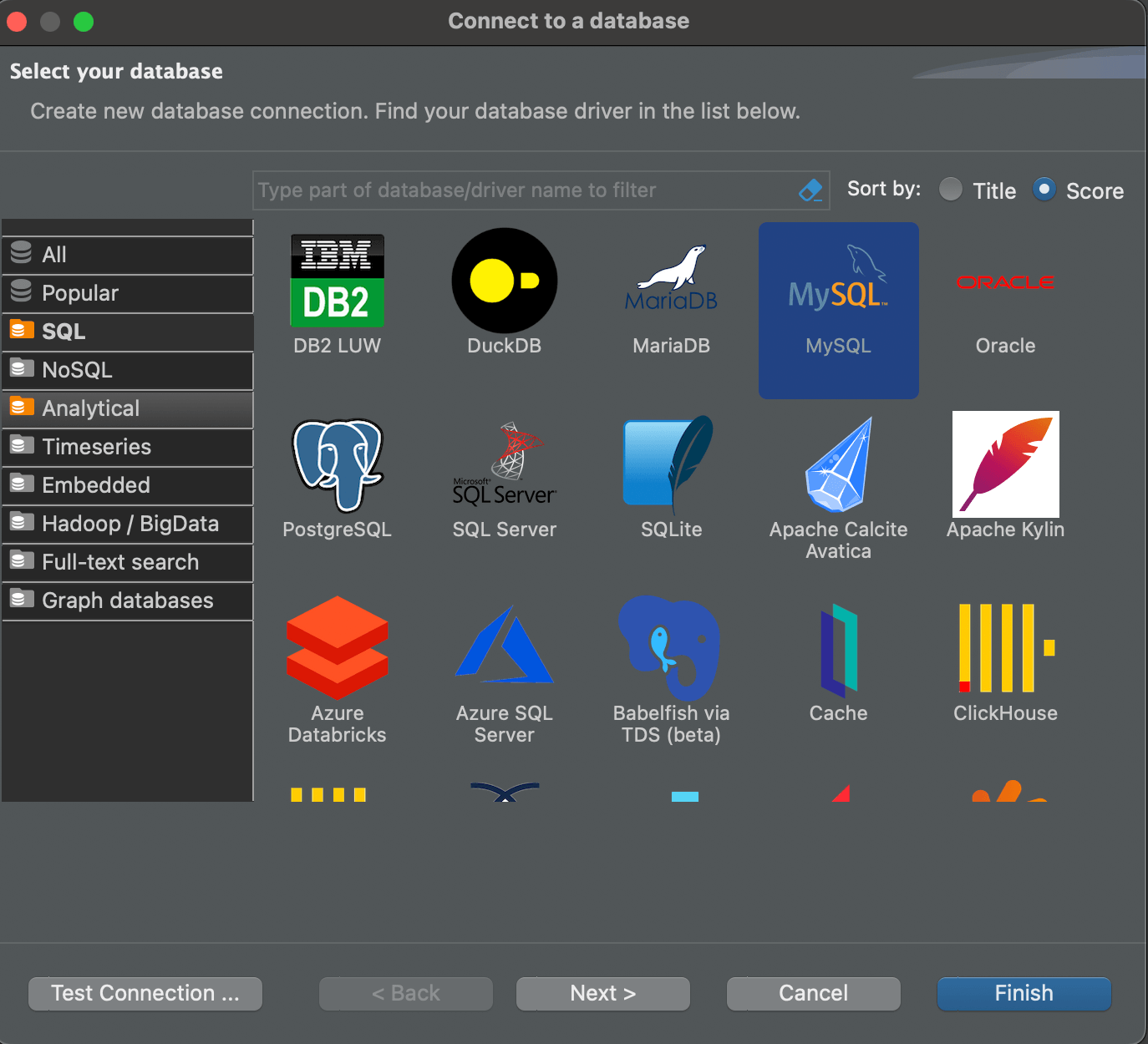
- Set
Portto3307, then click Finish.
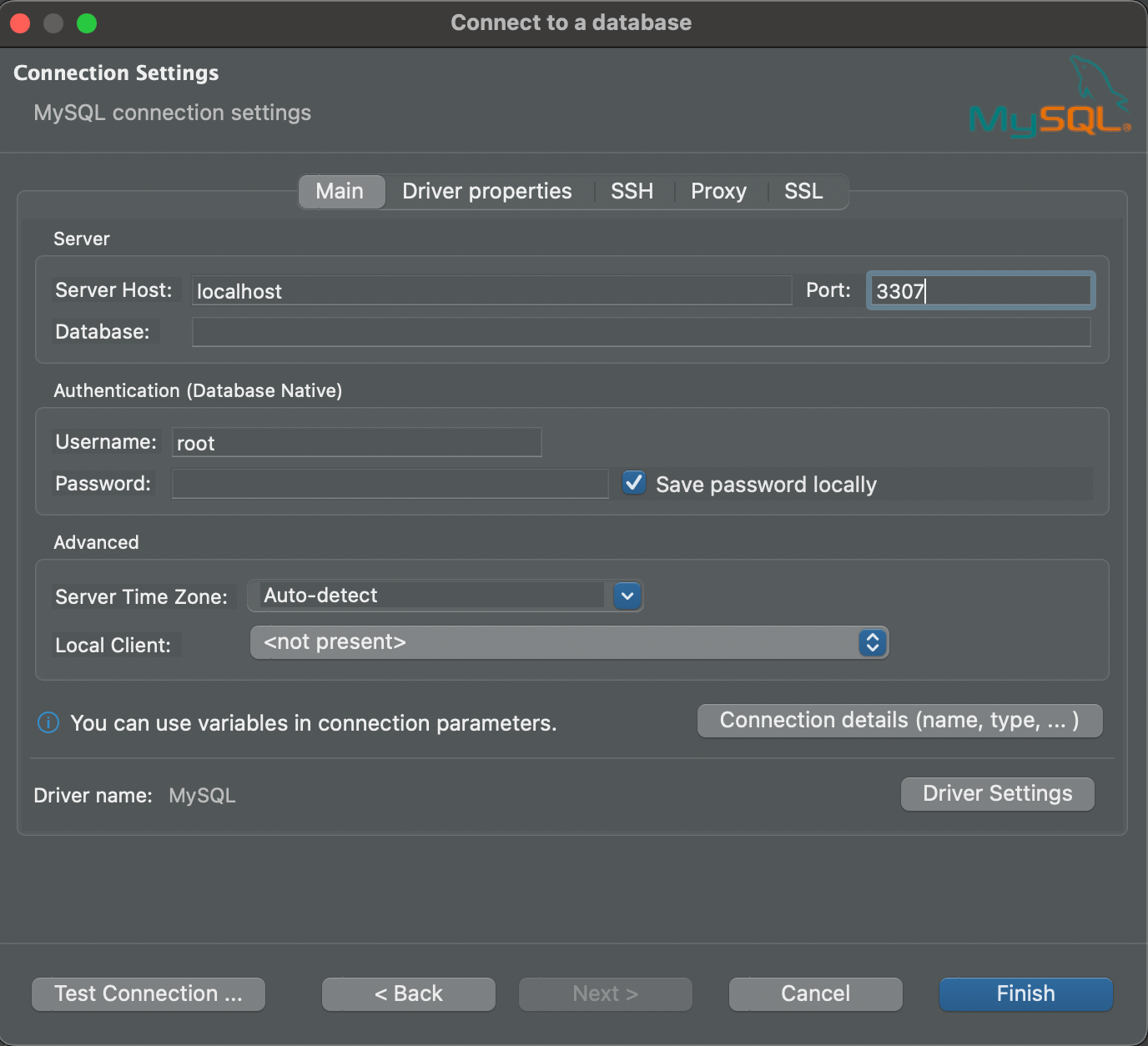
- Query the Databend version to verify the connection: